Archive
The Archive is the library and the administration
center for the notations.
Here we find authentic notations of traditional pieces for the instruments mentioned above.
We choose an instrument:

We select a title from the list.
The properties of the notation are
shown and may be adjusted.
Now we can Load the notation for playback and
editing.
Notation Player/Editor
Here we see the Editor interface, the controls for the
Notation Player and the Instrument
Visualization.
A song for the Goni is loaded. The Goni
bridge shows the strings being played. The music is played with
sampled sounds of original instruments.
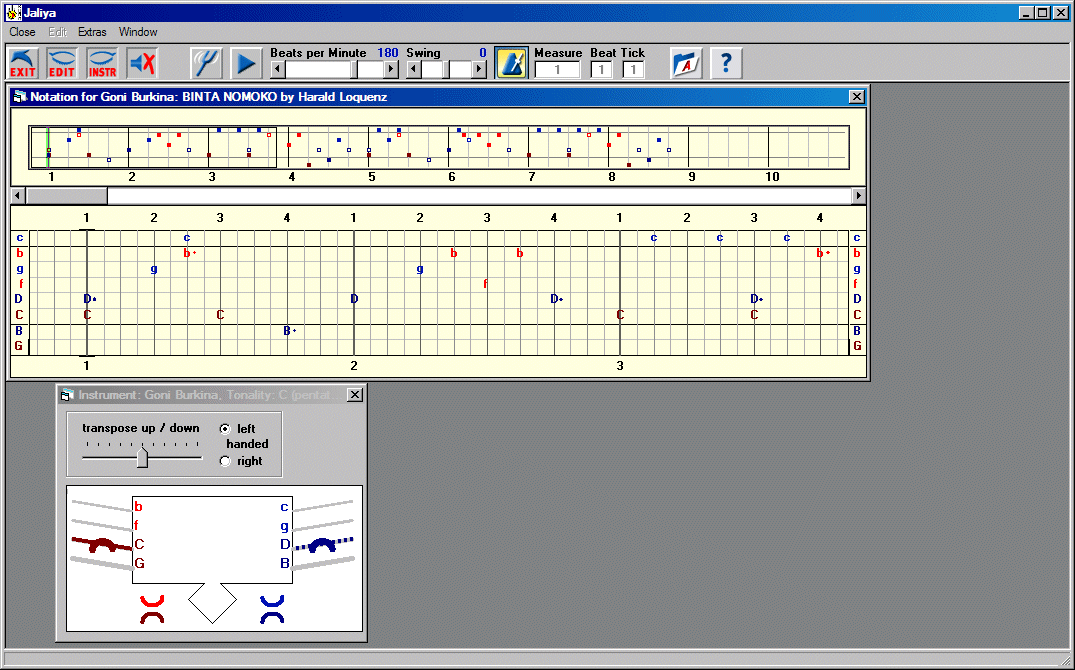
The Goni has 8 strings in pentatonic tuning and can be
played left or right-handed. Each string has two sounds: long (normal
notes) and stopped/dampened (dotted notes). The playing technique is quite
similar to the Kora.
The control bar allows several playback related and
other operations:
•  exit the notation, save your modifications and return to the
Archive exit the notation, save your modifications and return to the
Archive
•
  show and hide the Editing Area show and hide the Editing Area
•   show and hide the Instrument show and hide the Instrument
•   loudspeakers on/off loudspeakers on/off
•   show and hide the Tuner show and hide the Tuner
•   play the notation from the first position at the left in the
editing area play the notation from the first position at the left in the
editing area
•  adjust playing tempo in Beats per
Minute adjust playing tempo in Beats per
Minute
•  adjust Swing feeling adjust Swing feeling
•  metronome metronome
•
 position counter position counter
•   show and hide the Archive from where further notations may be
loaded show and hide the Archive from where further notations may be
loaded
•  show the documentation (web) show the documentation (web)
The Notation Window has two parts.
The upper part is the Overview for the notation, the
scrollbar lets you navigate quickly forth and back.
The measures are
numbered on the lower border.
The little squares represent the notes
on the instrument, from high to low. The solid ones are sounding
normally, the outlined ones are dampened sounds. The colors indicate which finger plays the note: light red = left index, dark red = left thumb, light blue = right index, dark blue = right thumb.
The time is
subdivided by the vertical metrum lines: a measure contains a number of
beats and every beat contains a number of pulses, one pulse being the
finest resolution in time.
The black rectangle defines the
Editing Area within the notation, to be displayed in
the lower part.
The green vertical line indicates the cursor position
in the editing area. When the notation is played the cursor moves over
the scrolling notes. The notes at the cursor position are displayed
accordingly as flashing strings on the Kora bridge in the
Instrument Window.
The lower part is the Editing Area for the
notation.
The measures are numbered on the lower border and the beats
on the upper one.
Here the notes are represented by note symbols.
They may be set or reset by clicking on the note lines.
Note-by-Note
playing: Moving the cursor from left to right will also sound the notes,
where notes on the same vertical metrum line will sound together at the
same time.
The Instrument Window is synchronized with the
notation.
A Goni bridge is shown schematically from the player's view. When the
notation is played or the cursor is moved over the editing area the
strings related to the notes are displayed with flashing colors. Thus it
is shown which finger (thumb, index finger), of which hand (left, right)
plucks which string in which way (sounding, dampened).
In connection with the Beats per Minute tempo
slowdown and with looping parts of the notation the Instrument
Window is most useful as an infinitely patient teacher for the
notations being played.
Clicking on the circles will sound them to control the
tuning.
Clicking on the note symbols activates the Tuner
Window.
How to loop and edit parts of the
notation.

Clicking on a measure number at the lower border selects the measure
for looped playback. This works also for the beat numbers at the upper
border. Cut/copy/paste editing is available also as well as changing the
number of pulses in a beat or a whole measure.
Tuner
How to tune the instrument:

Clicking on the Tuner button  brings up the Tuner Window. brings up the Tuner Window.
The sounds of
the instrument can be tuned up and down microtonally in Cents (100 per
halfnote) or chromatically in halfnote intervals (12 per
octave).
Volume and Panorama can be adjusted.
Predefined traditional
tunings can be chosen, custom tunings can be created.
How to tune single sounds and octaves:
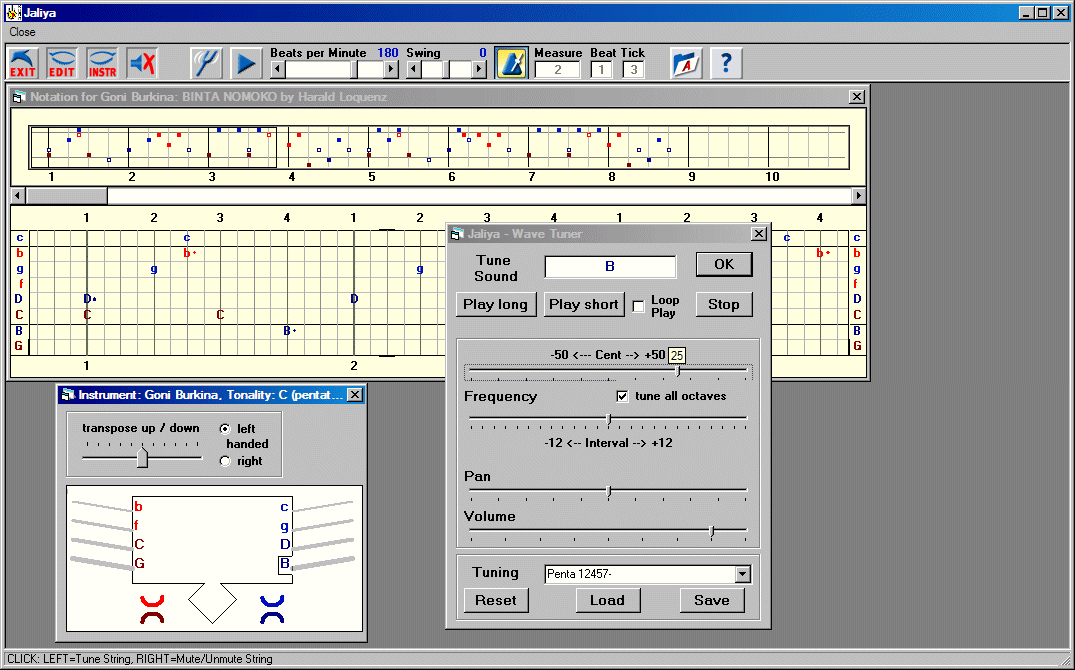
Clicking on a note symbol in the Instrument brings up
the Tuner.
The tuning will affect only the selected
note and optionally all its octaves.
Mandinka Tantang: kun hand open, ba hand damp, din stick open, da stick damp
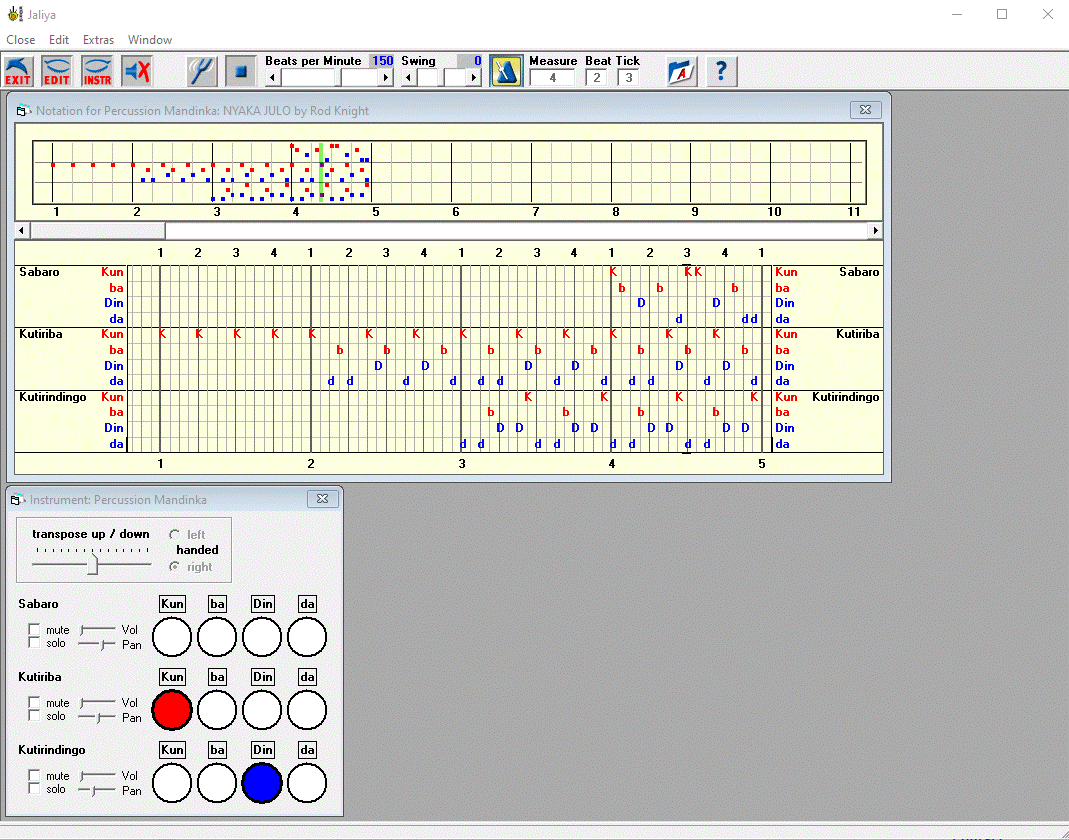
Fun stuff
• Change the
instrument before you load a notation in the editor, i.e. play Kora tunes
with Percussion or with Balafon, Ngoni - strange music!
• Change the tuning,
use equidistant or modal tunings, the music gets a different mood!
• Play around with the
Swing slider, the rhythm gets a different feeling!
• Play around with the
Transpose slider, shifting the played notes up or down on the instrument
changes the modal scale!
Download Shareware Version
Copyright © 1997 Harald Loquenz. All rights reserved
Contact
Jaliya V4 software by www.kora-music.com
webdesign by www.starnegg.com
| 
